Here are some of the key differences between Windows 11 & Windows 10
to help you decide whether or not an upgrade is right for you.
1. Design
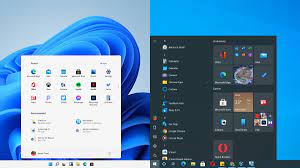
The look and feel of Windows 11 versus Windows 10 are vastly different. More like the Mac’s interface than Windows 10, the new Windows 11 has an interface that is more pastel and rounded for every window. As much as possible, Microsoft streamlined the user interface so that it could be used for both work and play.
2. Start menu/taskbar
As in Windows 10, users can choose to have Microsoft’s Start menu and taskbar relocated to the left of the screen instead of the centre of the screen.
Also, live tiles aren’t supported in Windows 11. It’s possible to see useful information without having to open the corresponding apps thanks to the live tiles. As an example, the weather forecast is displayed on the live weather tile. Windows 10 is the best choice for those who prefer to quickly scan their Start menus for relevant information.
3. Snap Layouts
Snap Layouts are another new feature in Windows 11. Similar to how Android and iOS users can group apps, this lets users organise their apps and windows more efficiently by grouping them together. Snap Layouts offer a variety of layout options for arranging multiple windows on the display. A feature called Snap allows users to arrange apps and other windows logically on the screen.

By hovering to either side of the screen or using keyboard shortcuts, Windows 10’s Snap feature requires users to arrange their windows manually. Snap Layouts, on the other hand, allow users to have their open windows arranged in any way they choose. Open windows, for example, can be arranged into squares by the user. There are a variety of Snap Layout options depending on the screen size of a user. Hovering over a Snap Group in the taskbar takes the user directly back to their Snap Layout.
4. Microsoft Store
It’s now easier for users to find apps and movies, for example, in the Microsoft Store in Windows 11, which was redesigned by Microsoft. Windows 11 and Windows 10 users will be able to download all of the Windows’s apps from the Microsoft Store.

As a Universal Windows Platform (UWP) app, the Microsoft Store will be updated independently of Windows 11. All Windows 10 and 11 users will be able to download the new Microsoft Store app by the end of the year.
5. Android apps
The Amazon App Store’s Android apps will be available on the Microsoft Store as well. Microsoft’s Your Phone app, released last year, allows customers to run Android apps on Windows 10. User demand for running smartphone apps on their desktops is being met by Microsoft’s inclusion of Android applications in Windows 11. As a result, this feature won’t be available until 2022 at the latest.
6. Teams (moving from Skype)
Rather than relying on Skype, Microsoft has integrated Teams into the Windows 11 taskbar instead. Users will be able to access the platform more easily as a result of this.

Teams chat will take the place of Skype in Microsoft’s messaging platform. More Teams users can take advantage of the app’s consumer features, which will lead to more people using Teams outside of the workplace in the long run. Skype for Business Online was shut down by Microsoft on July 31.
Skype for Windows and Skype for Mobile can still be downloaded from the Microsoft Store for free by users.
7. Touch/tablet mode
As of Windows 11, Microsoft will no longer support the tablet mode that was part of Windows 10. Tablet mode in Windows 10 improves the usability of PCs when they are used as tablet computers. Although Windows 11 functions more like an iPad, it is still a desktop operating system. As a result, users who make the switch from PCs to tablets will benefit from an interface that is tailored to the sense of touch.
Larger touch targets and visual cues will help users resize and move windows in Windows 11.
8. Virtual desktops
Because of this, the number of virtual desktops that could be set up in Windows 10 was severely constrained. Users of Windows 11 will be able to create and manage virtual desktops in the same way that Mac users can currently. For work, school, gaming, and personal use, users can switch between multiple desktops at once.

9. Gaming upgrades

Windows 11 is expected to improve PC gaming as well. Windows 10 will also support Direct Storage, a new PC gaming feature, Microsoft has said. Game data processing can be streamlined using Direct Storage, which takes advantage of modern storage hardware in gaming PCs Windows 11 will include Auto HDR (high dynamic range), which should improve the colours of many games.
Auto HDR enhances the colour gamut in many DirectX 11 and newer games, even if HDR settings weren’t implemented, when the user plays on an HDR monitor. Windows 11 will also include Xbox Game Pass.
10. Performance improvements
Faster logins with Windows Hello, faster web browsing, and a quicker wake-from-sleep mode for the new OS are all promised by Microsoft. It is possible to authenticate with Windows Hello using iris scans, facial recognition, or even a user’s fingerprints, as it is based on a biometric system that is built into the operating system.
For the sake of speed, Microsoft has promised that Windows updates, which run in the background, will be 40% smaller. Battery life on laptops will be improved by the new operating system.
Below is the minimum Requirements Comparison.
Windows 10 Windows 11
Processor 1GHz or faster processor/SoC 1GHz or faster with 2+ cores on a 64-bit processor/SoC
RAM 1GB for 32-bit / 2GB for 64-bit 4GB
Storage 16GB for 32-bit / 20GB for 64-bit 64GB or more
System firmware: N/A UEFI, Secure Boot capable
Graphic Card DirectX 9 or later with WDDM 1.0 driver Compatible with DirectX 12 or later with WDDM 2.0 driver
Display Resolution 800×600 720p HD display >9″ diagonally with 8 bits per colour channel

